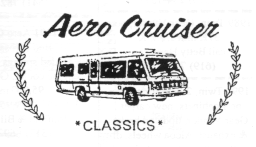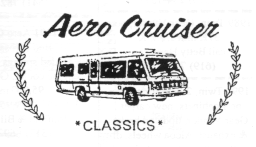|
Information on this Web Site is provided to members of the "Aero Cruiser Classics" Motorhome Club. All information on this sight is contributed by the club members and is believed to be reliable; however, there is no warranty or guarantee that said information or advice is correct or free of defect. It is offered on a best effort basis and is to be used at your own risk.
Tips and Articles published in the "Aero Cruise News," the club's newsletter,
and the Aero Cruise Group on Google are collected here for the benefit of its members.
The tips have been organized into five major categories. Simply click on the tiny Aero
Cruiser image to cruise on to the next level.
Click on the
 to
go to its Sub Category: to
go to its Sub Category:
Sub Categories are optional. When a category gets too big it is split into
smaller Sub Categories, each of which will take you to its list of Tips.
Click on the
 to
go to its Tip: to
go to its Tip:
This will lead to the Tip indicated by the "Subject" line.
Each "Subjects" line will take you to the tip itself. Just
follow the chain of tiny Aero Cruisers
 to
get to the tip. Note: If you see -- (off page link) -- next to the
subject, it is an extra link to a subject in a different category. Click
on your browser's back-arrow to return to the page you came from. to
get to the tip. Note: If you see -- (off page link) -- next to the
subject, it is an extra link to a subject in a different category. Click
on your browser's back-arrow to return to the page you came from.
Tips:
Subject: Will be the same as the Subject line in the tip list.
Question: The question area is
optional. It is present for most messages posted in the Aero Cruiser Group
on Google. Often the question is required to understand the answer posted
below.
Answer: The answer or
Tip: can be an Article
or Tip from the News Letter or a messages posted in the Aero Cruiser Group on
Google. The last line will identify the source of the Tip.
Authors name if provided.
 Return
to the Tip List. Return
to the Tip List.
To get back to the list of tips, you guessed it, follow the tiny Aero
Cruiser at the bottom of the tip, or you can go back to a category by using
the
Quick Links:
at the top of the left hand
column on each page.
How To Print Tips:
You probably don't want to print the whole web page just to print one tip. To print a
single tip you must first highlight the Tip's
text. (see below if you don't know how to highlight) Next hold down the "ctrl" key and click on the
"p" key on your keyboard. i.e. [ctrl+p] This will bring up
the browser's "Print" window as shown in the figure
below. It may look a bit difference depending on the version of the browser
you are running.
In the "Print Range" section in the middle of the "Print" Window click on the
"Selection" button. Make any other changes in the print window
that you want and then click on the "OK" button.

An Alternative way to Print Tips:
Printing each tip one page at a time can be a pain in the printer! An alternative is to bring your
favorite word processor up in a separate window. Then when you want to
save a tip you simply "Copy" and "Paste" the tip's text into
your word processor. After you have collected all the tips you need, use your
word processor to print them.
How
to Highlight, Copy, and Paste
For those of you who are new to all of this here is a quick overview on how to:
| Highlight
|
Highlight the Tip's text it by dragging the cursor over it
while holding down the left mouse button. Try it now!
Highlight this text.
|
| Copy |
There are several ways to "Copy" a block of
text. First you highlight the text you want to copy. Then you
click on the "Edit" button on your browsers "Toolbar"
located at the top left-hand corner of the browser. Then click on
the "Copy" option in the drop down list.
Want a short-cut? After highlighting the text, simply hold down the
"ctrl" key while pressing the "c" key. That's
all there is too it. Give it a try, now! |
| Paste |
Switch to the window you want to "Paste" the text
into. Normally this would be your favorite word processor.
Place the cursor at the location you want to
"Paste" the data into. Then click on the "Edit" button
found on most editor's "Toolbar" and then click on the
"Paste" option in the drop down list. Some Editors have a special
"Paste" icon that you can click on. Consult the Help text
in your Editor to find out how to use it. Want a short-cut? Click on the area to "Paste" the text
to move the cursor there. Then hold down "ctrl" key while
pressing the "v" key. The text you copied should magically
appear in your document. This will work for most editors; however, some
have alternative ways of pasting. Consult the Help text
in your Editor to find out how to use Paste. |
| The instructions given above are for an IBM compatible PC running the "Microsoft Internet
Explorer" under "Microsoft's Windows". They should apply to
most other systems, however, they have not been tested in other environments.
If you have problems, please contact the
author by clicking on this link.
|
-- Disclaimer --Information
on this Web Site is provided by members of the "Aero Cruiser Classics" Motor home Club. All
information on this site is contributed by the club members or outside sources and is believed to be reliable; however,
there is no warranty or guarantee that said information or advice is correct or free of defect. It is
offered on a best effort basis and is to be used at your own risk.
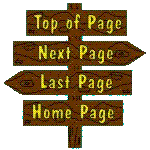
|
CopyrightŠ 1999-2016
Freelance Ink.
All Rights Reserved.
|
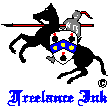
|
|